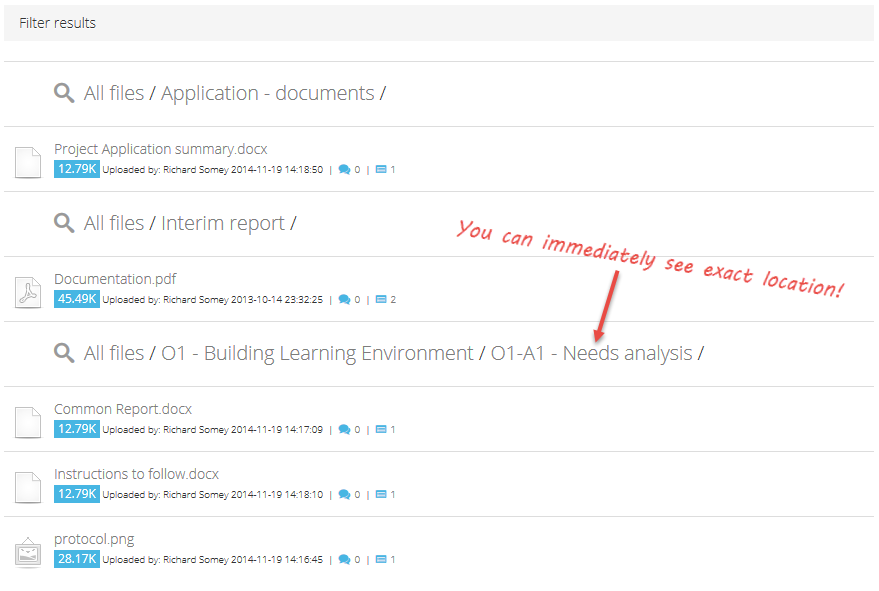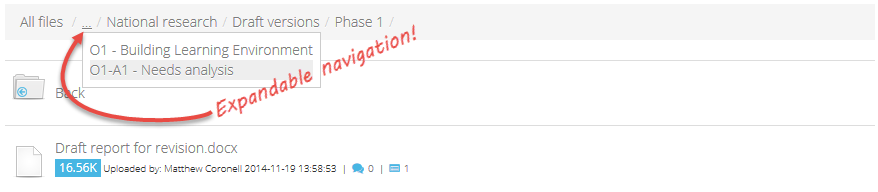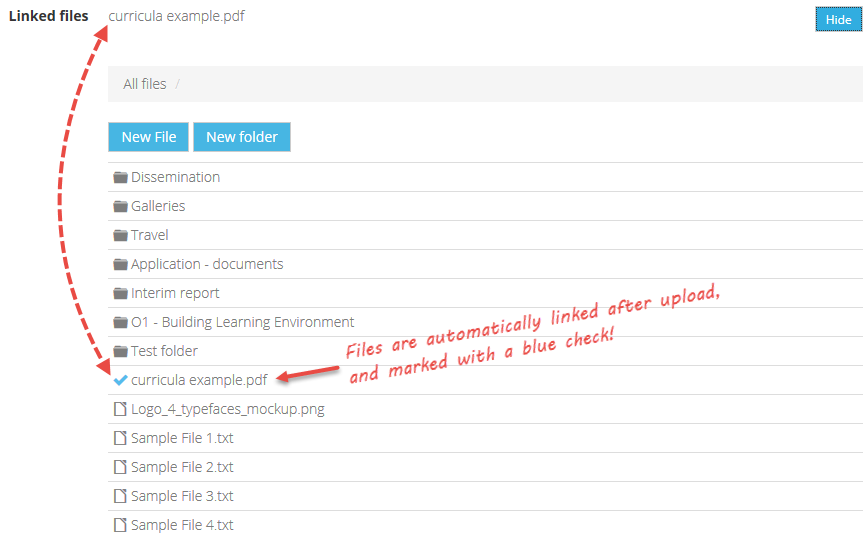What’s up, hard working EU-projects managers? As you remember from our latest post on hot new features, we promised to follow up with more detailed explanations on new functionalities. In this post, we’ll try to focus on Files module. As the title suggests, managing files in your project just got easier, and we’re happy to share a few bits of information with you.
What’s up, hard working EU-projects managers? As you remember from our latest post on hot new features, we promised to follow up with more detailed explanations on new functionalities. In this post, we’ll try to focus on Files module. As the title suggests, managing files in your project just got easier, and we’re happy to share a few bits of information with you.
We’ve received a number of suggestions on how to make Files module more user-friendly. Honestly, we were happy to meet your expectations and to deliver the functionality you’ve been asking for. The main aim was clear. Make Files module easier. It is something that wouldn’t be possible without your feedback, so thanks a lot for letting us know about ideas for improvements.
Ok, enough small-talk. Let’s get straight to the point and focus on recent changes.
All project members are equal
Remember when we were talking about the idea of a common, shared disk/pendrive in our latest post? We used to have a number of restrictions in the Files module. These were applied to normal users – project Owner and Administrators had more power. For normal users it was impossible to rename, move or delete a file that was uploaded by someone else. However, thanks to your feedback we learned the lesson. In fact, European project is not something that is done by one person only. It is an initiative undertaken by a whole team. Let’s face it. These restrictions were unnecessary and a bit artificial. The only reason behind this was that we wanted your project files to be secure. But hey – security comes in many flavours, doesn’t it. We’ve introduced a so-called soft delete functionality to keep your files safe. Make sure you’ll stay up to date with our coming post describing it in more detail. To wrap up – you are no longer restricted to any actions on project files. Feel free to rename, move, delete them with just a single click!
Easier searching
Searching for a file is easy at the beginning of your project. You’ve got a few files, and searching for the one of your interest is simple. Over time, when the number of documents grows rapidly, how can you quickly locate a file? Well, now it’s much easier with the improved searching functionality. You just need to click on the Search icon, put there any criteria and hit Apply button. Now comes the magic. Before our latest changes you were provided just with a long (sometimes never-ending) list of files, now ,thanks to recent improvements, it is clearly divided according to your folder structure. You can immediately locate files of your interest and you will know their precise location in your project’s storage.
Nicer navigation
The way your project is structured is very much dependant on your liking. While most of the people prefer to use a simple structure, there are some that are looking for a waaaaay deeeeeper folders organisation. Not to worry though. Our latest improvements give you greater flexibility. You can manage your folder structure much easier. No matter how deep (or deeeeep) your structure is, improved navigation will always be able to tell your exact location. If you are deeper than three folders “down” in your structure, you can click on a triple-dot link to see all parent folders, up to the main level. Simple, yet useful.
Automated files linking
For some of you it was a bit tricky to attach a file to a task or to a discussion message. When you tried to upload a file while viewing a single task or reading a discussion, you also needed to attach it manually after the upload. Let’s be clear on that one. It wasn’t user-friendly at all. Now, the files you upload are automatically linked to either a task, or to your message in a discussion. No need to scroll down the list again to search for the file you’ve just uploaded – it will be there. Magically linked for you 🙂 Another one, small but useful feature is introduced for files already linked. Just hover your mouse over a file linked to a task or a message. See? It will show you the path to where the file is stored!
Wait, there’s (a LOT) more!
Files module went under a number of changes. Once again, it was all to make it easier for you to manage your documents in AdminProject. As already higlighted, we’ve also focused on security by introducing soft-delete functionality. Please make sure to stay in touch to read a bit on that feature. We’ll be posting (at least) two more articles regarding Files module. We hope you won’t get bored reading the next parts 🙂 Until then – keep up the good work!